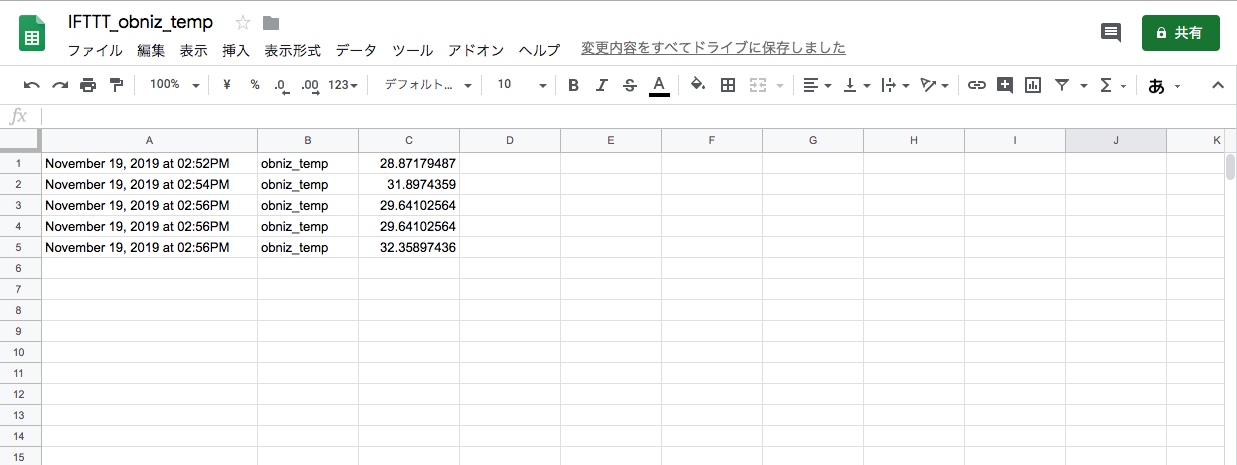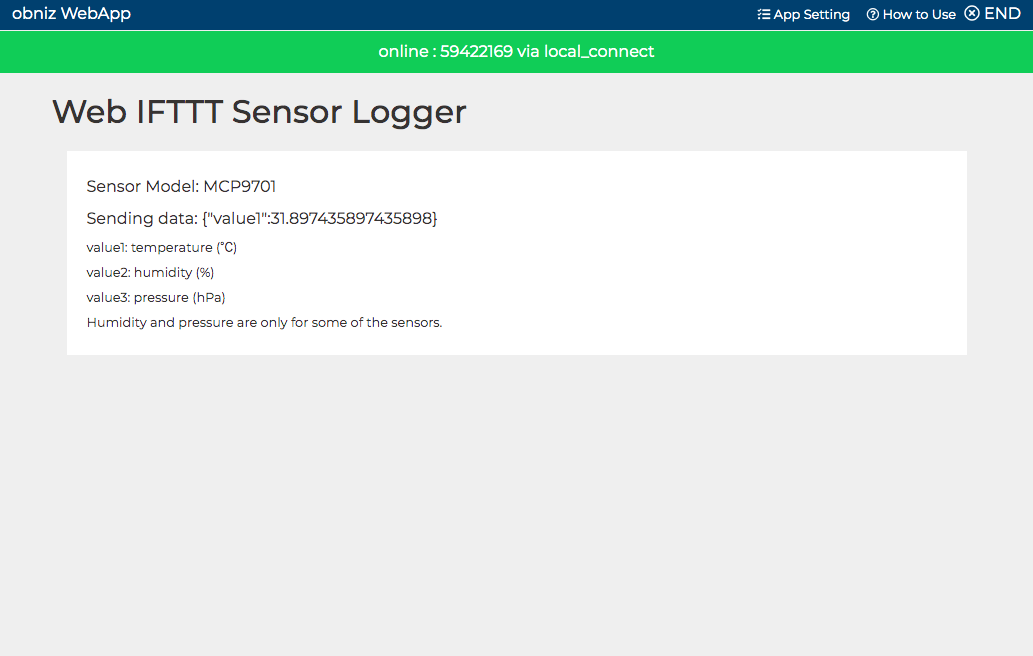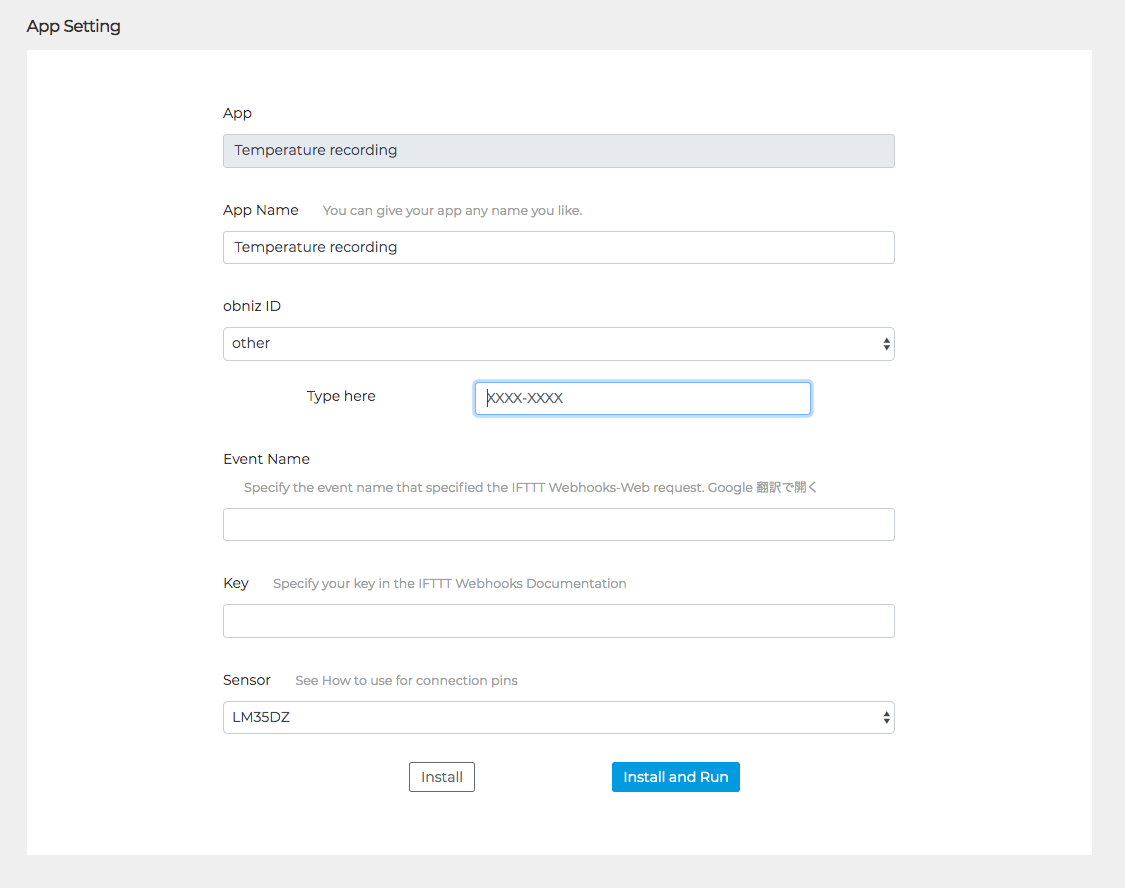Overview
Save temperature sensor data to Google spreadsheets periodically via IFTTT. It supports various temperature / humidity sensors in the parts library.
Recorded value
- day/time
- Temperature or Humidity
Additional Information
- Updated : Nov 19, 2019
- Author: obniz Inc
By using the app, you agree to the Terms.
Things to prepare
- obnizBoard
- Temperature sensor
- mobile battery
- Google Spreadsheet (Account registration with Google)
Setting with IFTTT
- Create your own applet from Create your own-IFTTT.
- For
This, specify Receive a web request of Webhooks. You will need to enter theEvent Nameadded here in the WebApp settings. - For
That, specify Add row to spreadsheet of Google Sheets. For the first time, you will be asked to grant access to your Google Account to work with your Google Account. Optionally, you can specify what to record in which column of the spreadsheet and the destination folder, but you do not need to change it. - You can check the key of the web request from
Documentationin the upper right of Do more with Webhooks - IFTTT. You will need to enter this key in the WebApp settings.
How to connect
The supported sensors and their connection methods are as follows. Be sure to check the following pin assignments and connect in the correct orientation.
Analog temperature sensor
LM35DZ, LM60, LM61, LMT87, MCP9700, MCP9701
For analog temperature sensors LM35DZ, LM60, LM61, LMT87, MCP9700, MCP9701, connect as shown below.
{gnd: 0, output: 1, vcc: 2}
S8100B, S8120C
For S8100B and S8120C, connect as follows.
{gnd: 1, output: 0, vcc: 2}
SHT31
This pin assignment matches the module of Akizuki Electronics AE-SHT31.
{vcc: 4, sda: 3, scl: 2, adr: 1, gnd: 0}
BME280-AKIZUKI
This pin assignment matches the module of Akizuki Electronics AE-BME280. In order to communicate with I2C, J3 must be jumpered. However, direct connection is not recommended as Parts Library Description.
{vio: 5, gnd: 4, csb: 3, sdi: 2, sdo: 1, sck: 0}
BME280-SSCI
This pin assignment is based on the module SSCI-022361 of Switch Science. However, direct connection is not recommended as Parts Library Description.
{vio: 0, vcore: 1, gnd: 2, csb: 3, sdi: 4, sck: 5, sdo: 6}
BME280
Please use when using other BME280 modules.
{vio: 0, gnd: 1, sck: 2, sdi: 3}
DHT12
For DHT12, connect as follows.
{scl: 0, gnd: 1, sda: 2, vcc: 3}
Register serverless event
Select Serverless Events from the obniz development console menu. Specify this WebApp and choose Repeat as a trigger. Create an event by specifying the interval at which you want to record sensor values, such as every 30 minutes.
Check with Google Sheets
By default, a folder called IFTTT is created in Google Drive, and the time and sensor values are recorded line by line in the spreadsheet created in that folder.
With the IFTTT specification, it seems that the spreadsheet update may be delayed for several hours. In that case, select the applet created from My Applets of IFTTT and click Check now in Settings. The accumulated data seems to be updated at once.